Overview
Triggers in Rowboat are automated mechanisms that activate your agents when specific events occur or conditions are met. They form the foundation of your automated workflow system, enabling your agents to respond to external events, scheduled times, and system conditions without manual intervention.Trigger Types
Rowboat supports three main categories of triggers, each designed for different automation scenarios:| Trigger Type | Purpose | Execution | Use Cases |
|---|---|---|---|
| External Triggers | Connect to external services and events | Real-time via webhooks | Slack messages, GitHub events, email processing |
| One-Time Triggers | Execute at specific predetermined times | Single execution at set time | Delayed responses, time-sensitive actions |
| Recurring Triggers | Execute on repeating schedules | Continuous via cron expressions | Daily reports, periodic maintenance, regular syncs |
External Triggers (Composio Integration)
External triggers are powered by Composio and allow users to use triggers from across 30+ services including Slack, GitHub, Gmail, Notion, Google Calendar, and more.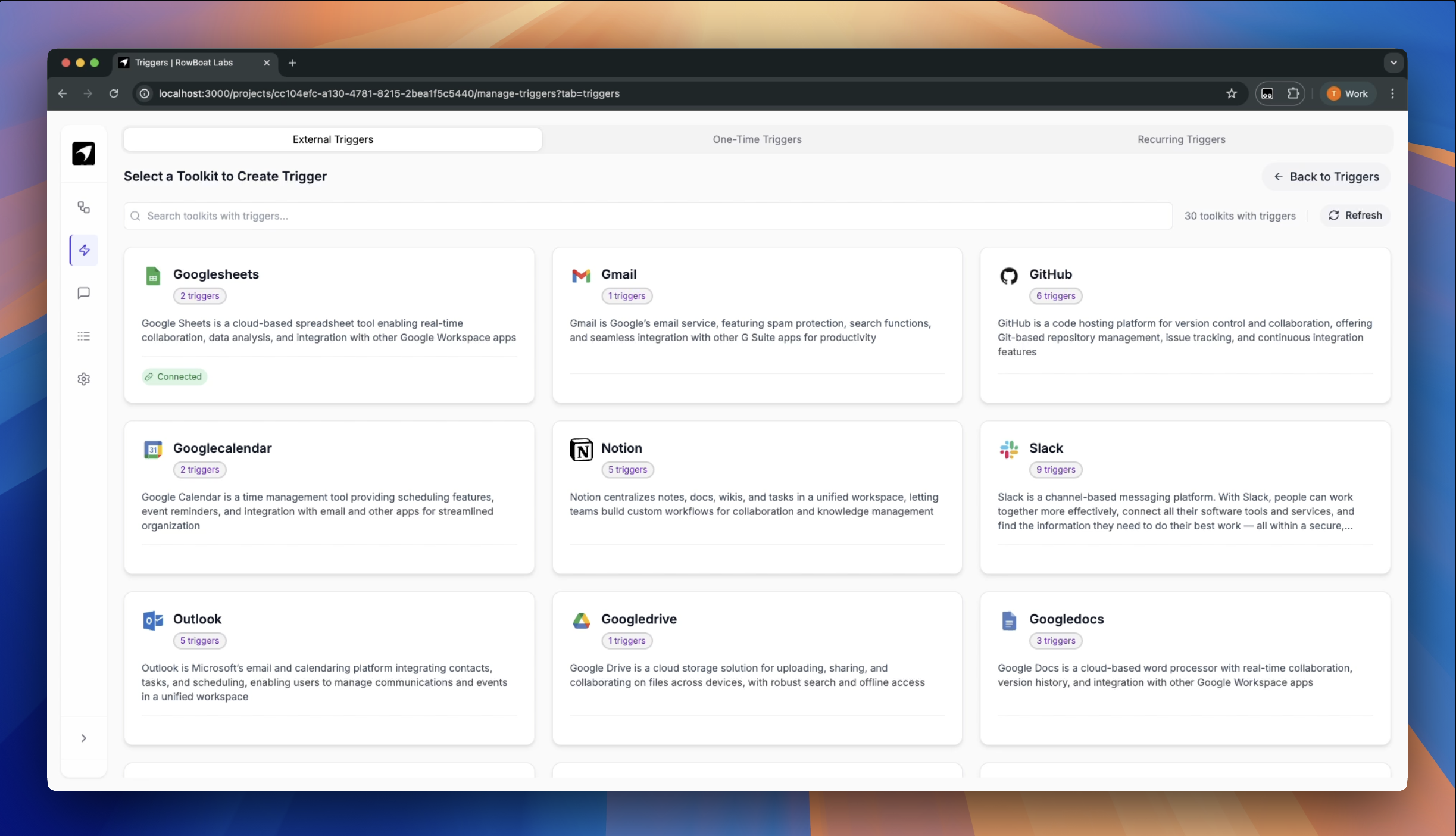
Creating External Triggers
- Click New External Trigger: Start the trigger creation process
- Select a Toolkit: Browse available toolkits or search for specific services
- Choose Trigger Type: Select the specific trigger from available options, click configure
- Authenticate: Complete OAuth2 flow or enter API keys for the selected service (your preferred method)
- Configure: Set up event filters and data mapping if required
- Deploy: Activate the trigger to start listening for events
Local Setup
If you’re running the open source version of Rowboat, you’ll need to set up external triggers manually. In the managed version, this is all handled automatically for you.1
Create a Composio project
Sign into Composio and create a new project for your Rowboat instance.
2
Get your Composio API key
Go to your project settings and copy the project API key. Export it in your Rowboat environment:
3
Expose your Rowboat port
Use ngrok to expose your local Rowboat instance:Copy the generated ngrok URL (e.g.,
https://a5fe8c0d45b8.ngrok-free.app).4
Configure webhook URL
In Composio, go to Events & Triggers section and set the Trigger Webhook URL to:Example:
https://a5fe8c0d45b8.ngrok-free.app/api/composio/webhook5
Set webhook secret
Copy the Webhook Secret from Composio and export it in Rowboat:
6
Restart Rowboat
Restart your Rowboat instance to load the new environment variables. You’re now ready to use external triggers!
Make sure your Rowboat assistant is deployed before receiving trigger calls
One-Time Triggers (Scheduled Jobs)
One-time triggers execute your agents at a specific, predetermined time. They’re useful for delayed responses, batch processing, time-sensitive actions, or coordinating with external schedules.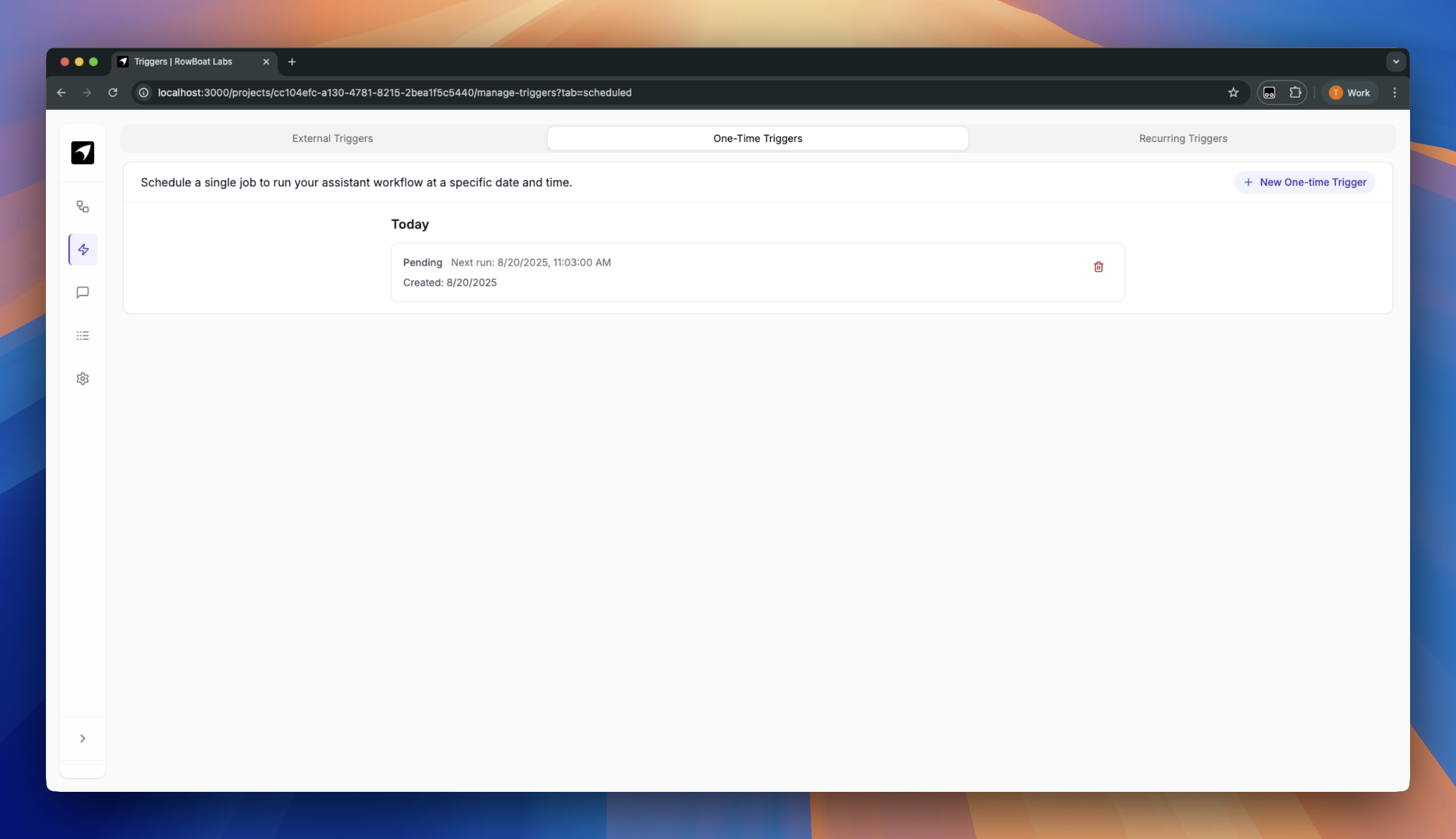
Creating One-Time Triggers
- Set the exact execution time (date and time)
- Configure the input messages for your agents
- Deploy to schedule the execution
Recurring Triggers (Cron-based Jobs)
Recurring triggers execute your agents on a repeating schedule using cron expressions. They’re ideal for daily reports, periodic maintenance, regular data syncs, and continuous monitoring tasks.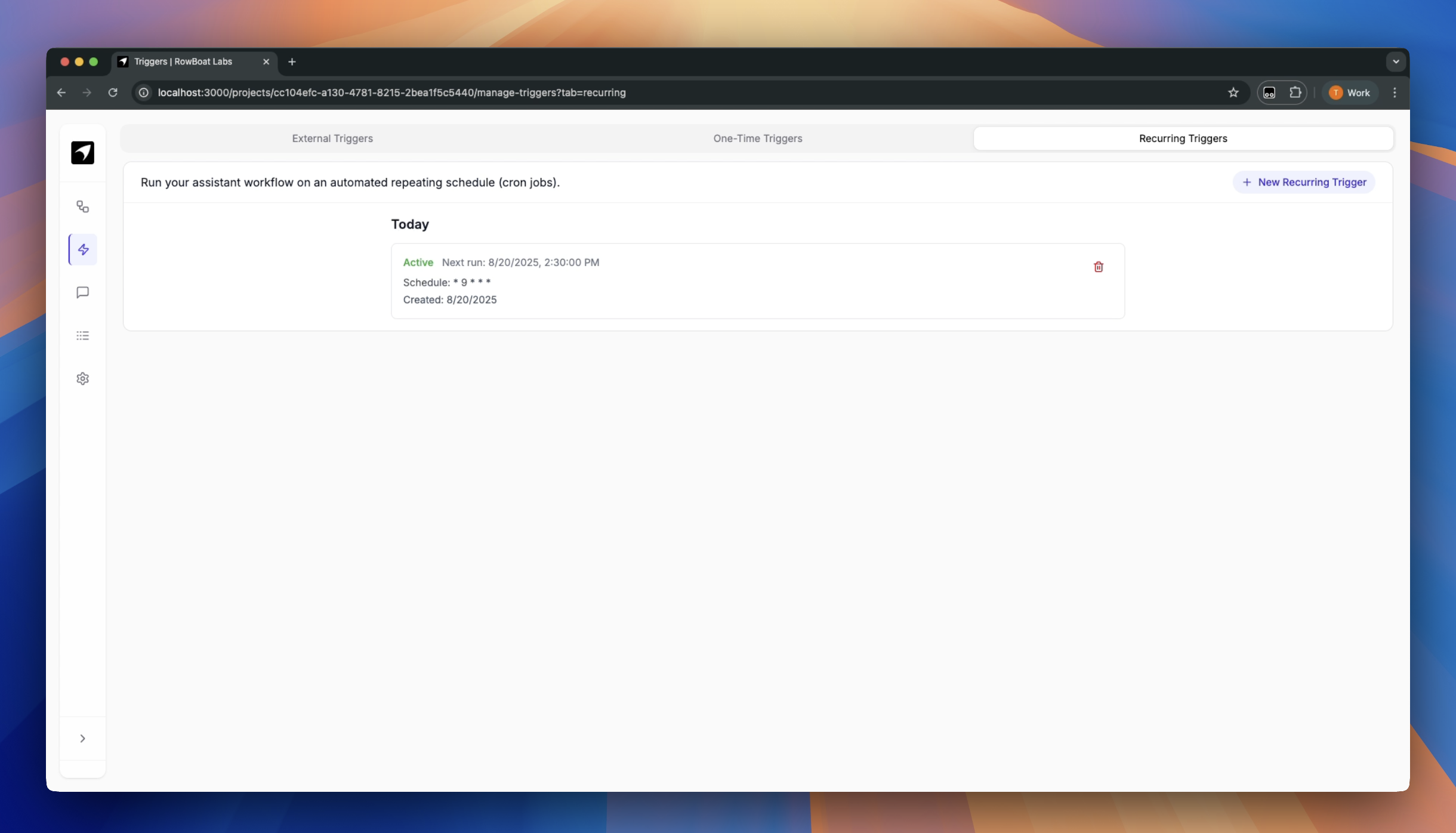
Creating Recurring Triggers
- Define the cron expression (e.g.,
0 9 * * *for daily at 9 AM) - Configure the recurring message structure
- Enable the trigger to start the recurring schedule